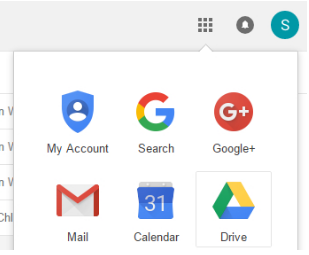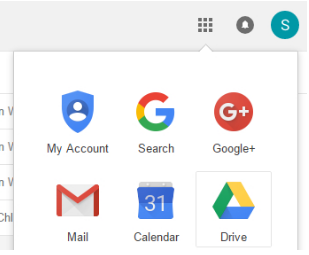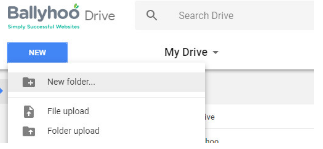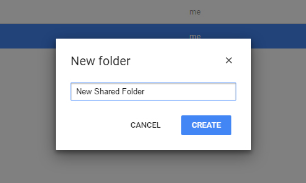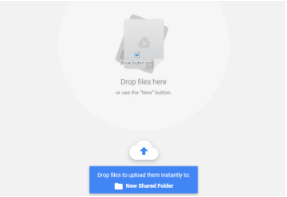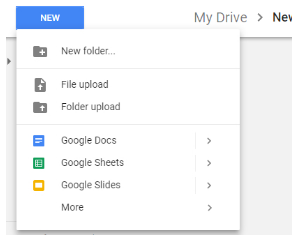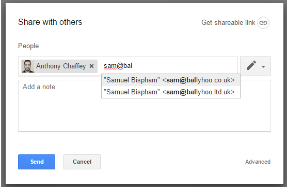We get many enquiries asking if there is a way for team members to access the same folder or documents in one place, and the answer is yes. Google Drive gives you the option to create, share and access documents and folders with your team, we have created a demonstration below to help you get to grips and understand how to do this.
Step 1 – Access Google Drive
| Log into Google Mail and click on the Google Apps button in the top right corner: |
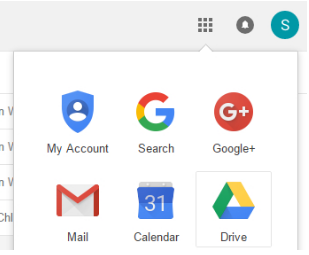 |
| Select Drive from the menu: |
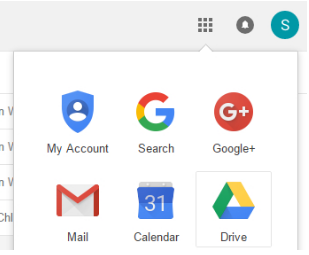 |
Step 2 – Create a new folder
| Click on the “New” button in the top left and select “New Folder”: |
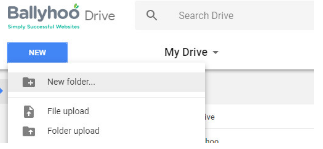 |
| Give the new folder a name and click create: |
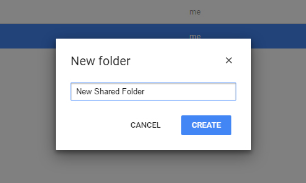 |
Step 3 – Add Content to Your Google Drive Folder
| Double click to enter the folder. Once you’re in, content can then be dropped into the browser and added to the folder: |
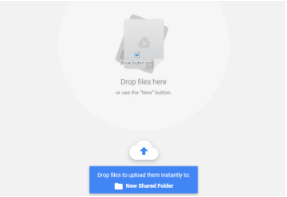 |
| Alternatively, content can be added by clicking the new button in the top left and selecting “File Upload” or “Folder Upload”: |
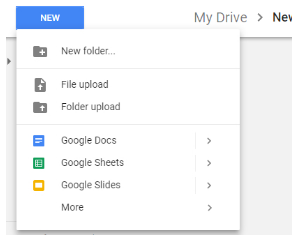 |
Step 4 – Share the folder
| Once your folder has been created and documents have been added, you can now share it with your team by clicking on the folder name located at the top of the screen and selecting Share: |
 |
| Enter the names or email addresses of the people that you want to share the folder with: |
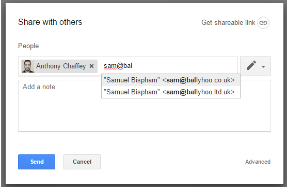 |
Any files or folders that are now added within this folder, by anyone, will automatically appear for everyone that the folder is shared with.
If you are still unsure or have any questions regarding this process, please feel free to contact Ballyhoo today on 0121 222 5870, email to [email protected] or fill out the contact form on our contact page.